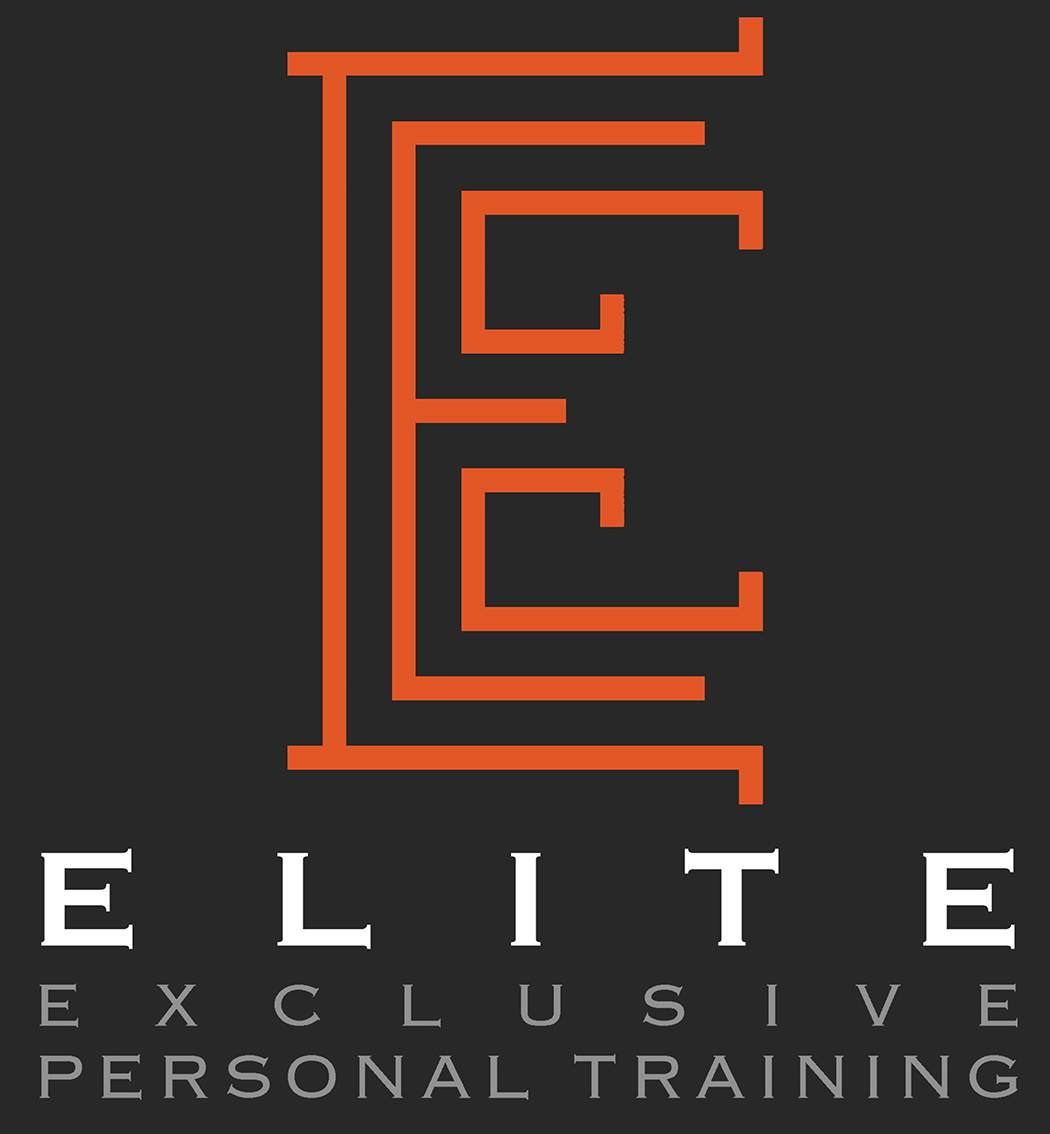VIDEO TUTORIALS
BLOGGING
HOW TO ADD NEW BLOGS TO YOUR SITE:
IMAGES
UPLOADING NEW IMAGES TO YOUR WEBSITE:
Landscape or Square images work best.
Before uploading your images on to your site: make sure you name your images in lower case letters and-use-hyphens-to-avoid-spaces. Use descriptive words to name your images. This gets recognised by search engines, so “elite-ladies- fitness-group-training.jpg” is better than “group-training.jpg”
All new images you upload to your Squarespace website need to be less than 500kb. This is because large images over 500kb will make your website slow! Therefore often when images are larger than 500 - you need to ‘optimise them using a free online tool: www.tinyjpeg.com All you do is drag and drop and download a new compressed image (quality stays the same).
JPEG images are best (as opposed to PNG - as PNG are OFTEN larger.)
I always use (and suggest you also use the following great resource to simply reduce the size of your images before uploading them. This resource is: https://tinyjpg.com/ - you can optimise your images by dropping them in to this site (and downloading them as a compressed smaller size image.
PLEASE NOTE : this is particularly handy if you’ve had a team shoot and have some new photos from a photographer. If you this happens - you need to make sure that any photos are in the correct WEB resolution (72 ppi).
Additional resources: free professional stock images, which can be downloaded & used from the following two websites: https://www.pexels.com/ and https://unsplash.com/
Additional reading (on Squarespace website: https://support.squarespace.com/hc/en-us/articles/206542517-Formatting-your-images-for-display-on-the-web
SUCCESS STORIES PAGES
INSERT NEW TEXT & IMAGE INTO SUCCESS STORIES PAGES:
Text
EDITING TEXT INSIDE YOUR WEBSITE:
Insert a text block on your page and type as in any regular text application. Select / highlight the text you want to format & press:
H1 to create a large Title/Heading
H2 to create a medium Subheading
H3 to create a third smaller subheading.
Make these as descriptive as possible.
Do use keywords appropriate for your audience within your titles.
Do use location words where possible - as Goggle will pick up on these.
Use “spacer” blocks to space out content as needed.
Additional Reading (on Squarespace website: https://support.squarespace.com/hc/en-us/articles/205813798-Using-Text-Blocks
Enquiry Forms:
CHANGING SECTIONS INSIDE FORMS
Click “edit” to select the form: this will make the fillable sections editable
Click into the text sections to change the text
Click the ‘Trash can’ icon to delete an entry field
To add new section click “Add New Section” (select/deselect “Required” - as necessary)
Save the form to complete the changes.
Please ask me if you’re unsure about anything.